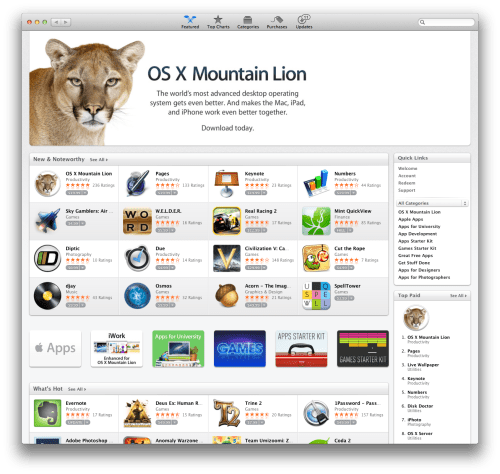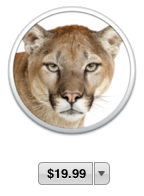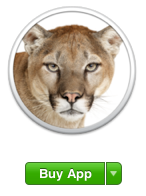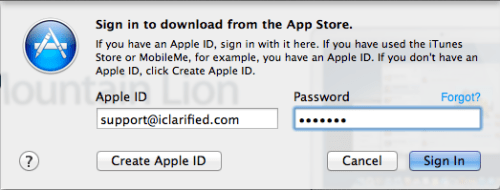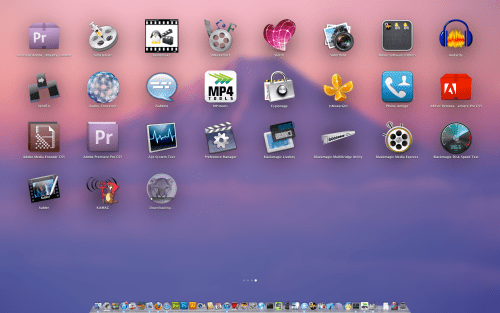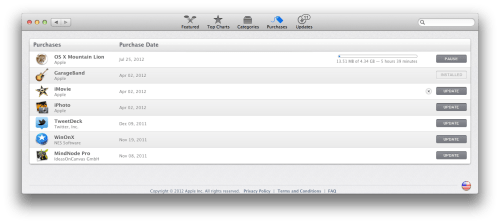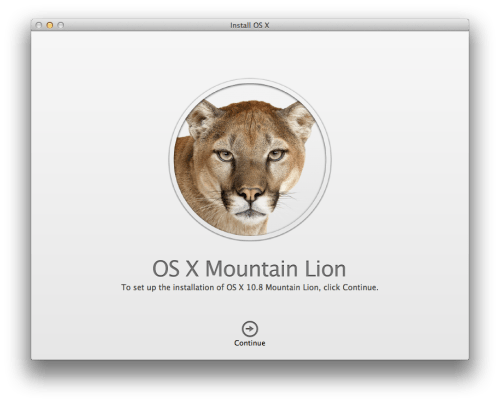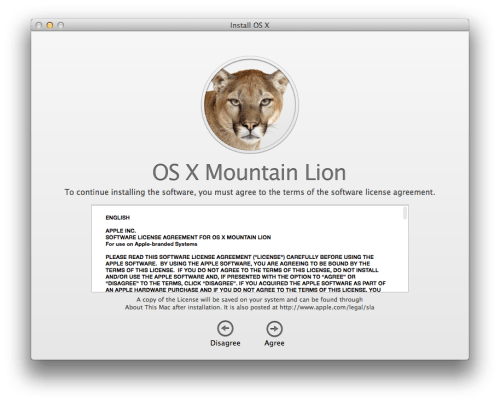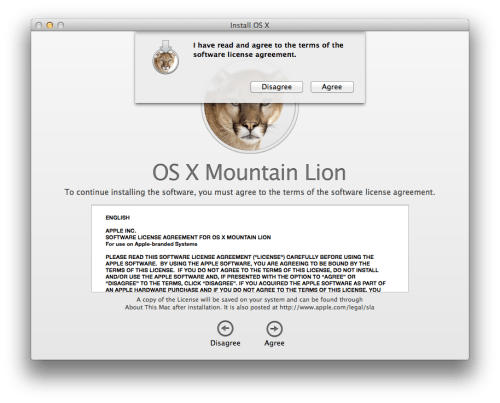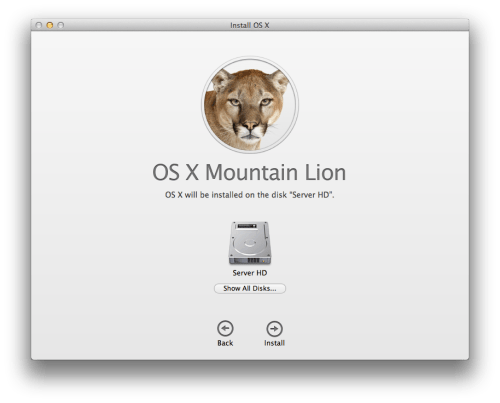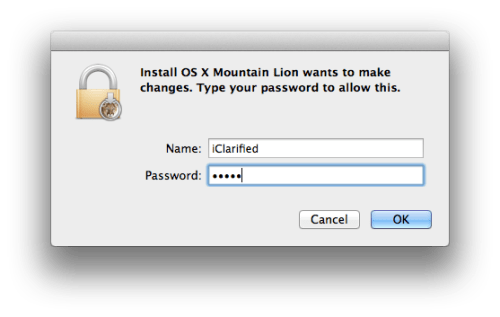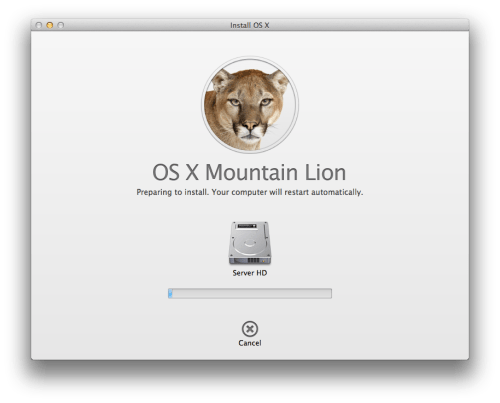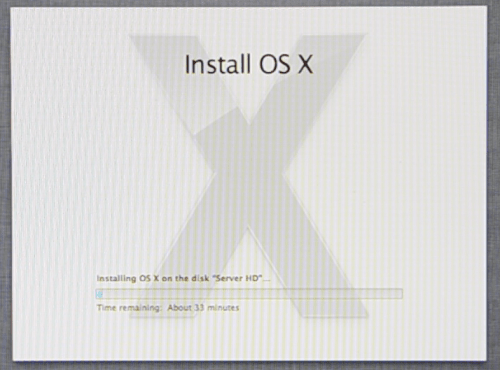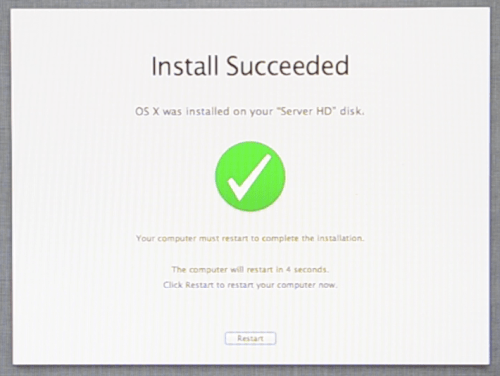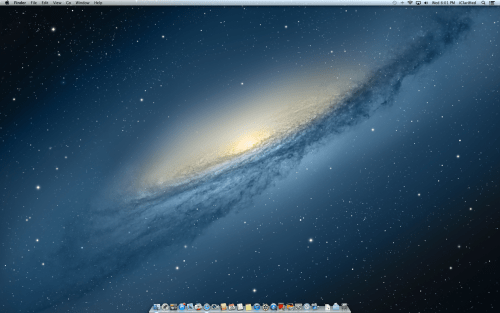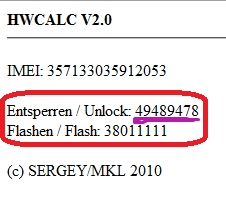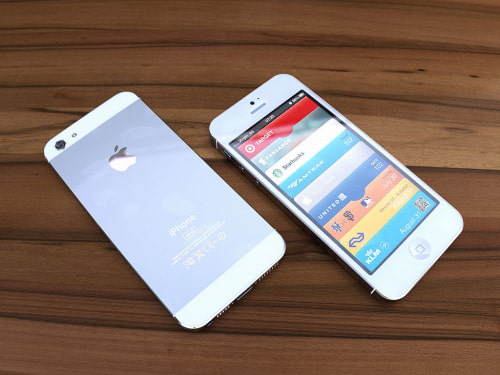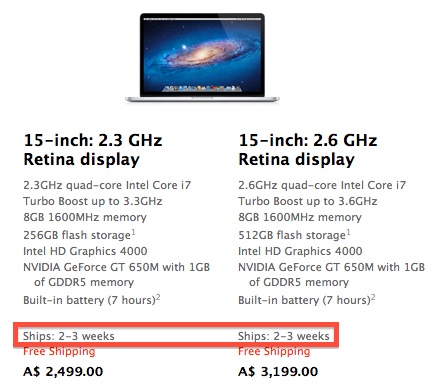These are instructions on how to install OS X Mountain Lion 10.8 from the Mac App Store.
Step One
Launch the Mac App Store from your dock.
Step Two
Click to select OS X Mountain Lion from the list of applications on the right.
Step Three
Click the $19.99 button under the Mountain Lion icon then click the green Buy App button that appears.
Step Four
You will be asked to log into your iTunes account. Enter your login information and click the Sign Inbutton.
Step Five
Launchpad will open and your OS X Mountain Lion download will begin. Press Escape to close Launchpad.
Step Six
You can view the progress of your download by switching to the Purchases tab.
Step Seven
Once the download has completed the OS X Mountain Lion install wizard will open. Click theContinue button to begin.
Step Eight
Click Agree to accept the software license agreement.
Step Nine
Make sure the correct hard drive is selected for installation and click the Install button.
Step Ten
You will be asked to enter your administrative name and password. Enter these and click the OKbutton.
Step Eleven
OS X Mountain Lion will prepare the installation. Your computer will restart automatically.
Step Twelve
Once your computer restarts the installation will begin. This process can take from 15 minutes to an hour.
Step Thirteen
When the installation has completed successfully your computer will again reboot.
Step Fourteen
Once the system has finished restarting you are ready to begin using OS X Mountain Lion.